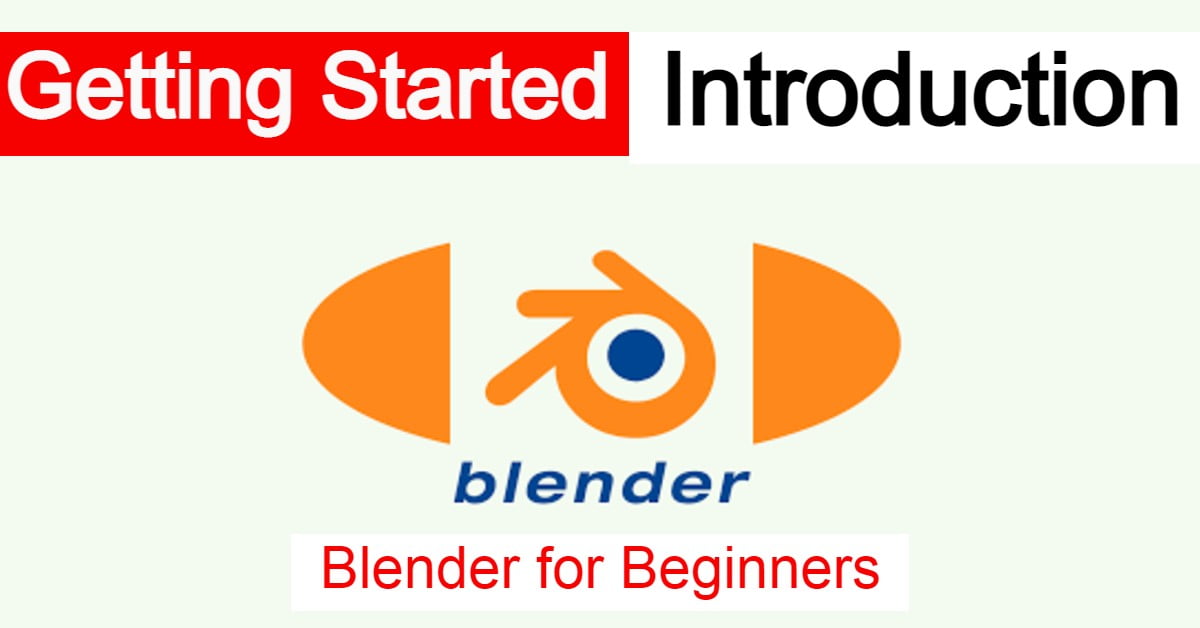One-Page Notes: Blender Ch 1: What am I looking at?

So you booted up Blender, a free 3D modeling program on par with most paid programs today, thinking you are about to be a hotshot in the 3D modeling world.
Well…you might just be. But first, you’ll need some guidance.
As a fellow student of Blender such as yourself, I’ll be learning Blender alongside you and jotting the notes along the way to make it easier for others to catch up, because who better to teach a beginner, than a slightly more experienced beginner?
I’m not going to use fancy terminology unless failing to do so would be technically incorrect. I’m just here to help you guys get started. Let’s begin.
Introduction to Blender
This is the blender default viewport menu with some badly drawn highlights:
Open the Image in the new tab for good quality

- The green menu is the menu that you use to affect your object (the cube) directly. Its basically what you’ll use to shape your object.
- The yellow menu is a menu that contains smaller menus that also affect your object, but its functionality is much more diverse than just shaping the object. This will have its own chapter.
- The teal/cyan menu are the workspace menus that are basically preset menus that help you work for specific purposes (such as rendering, sculpting 3d objects, compositing (like photoshop editing but for 3d), and more. Most of the time you will begin with the Layout workspace.
- The red menu is the timeline, which is basically the menu you’ll use for animations.
- The orange menu is the Properties Editor, which you’ll be using for various specialized functions, such as changing render settings, changing the sky and air of your blender scene, changing particle effects on an object, changing the material of your object, such as subdividing objects (which makes it look more detailed and smooth), and more. The top half of the Properties editor affects the blender scene more generally while the bottom half is more specific to that active object.
So you want to begin navigating through Blender?
Learn to follow the 20/80 rule.
You’ll only be using 20% of the entirety of the blender to get 80% of the results. The rest are just additional tools that are helpful, but not necessary for you to know.
Find out which tools are the ones you’ll use the most and learn to navigate the blender viewport and menus first before you get started with anything else.
You can also Learn Blender from top teachers in Udemy (Affiliate). Learn Blender in Udemy