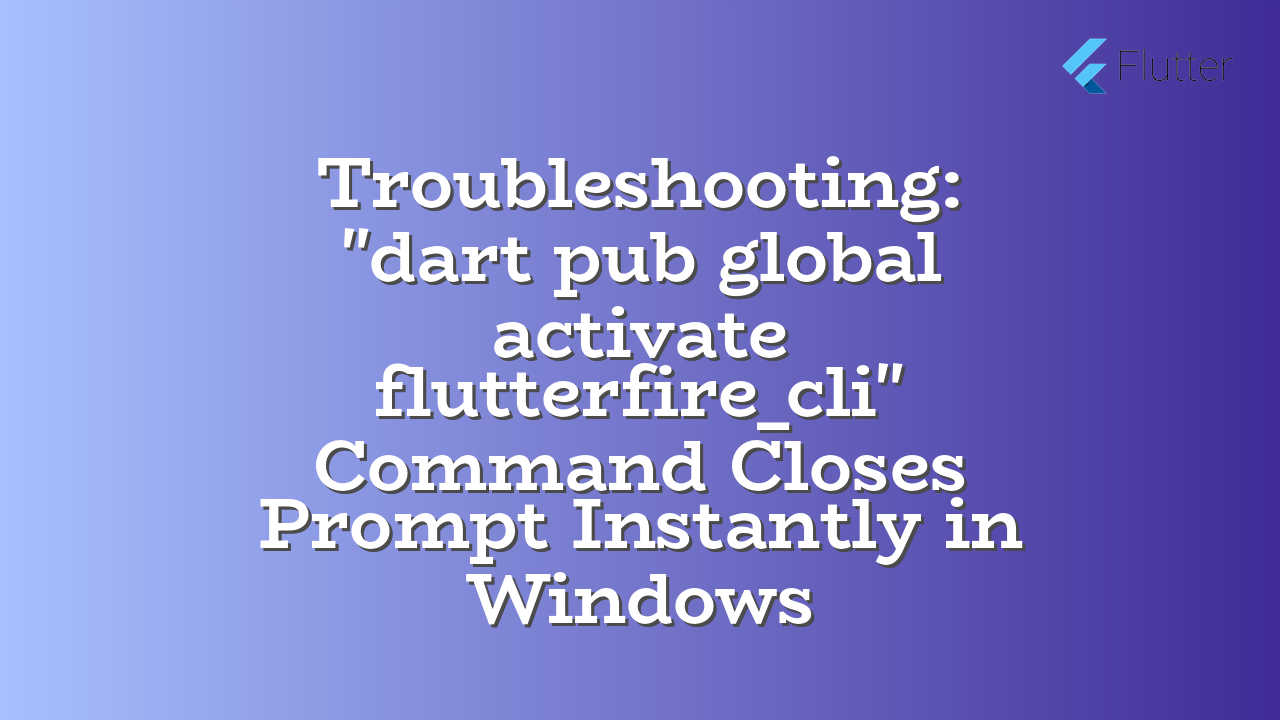This article addresses the issue where the command “dart pub global activate flutterfire_cli” in Windows closes the command prompt immediately after being entered in Android Studio. We’ll explore possible causes and practical solutions.
Problem Description
Users running Android Studio on Windows report that executing the command “dart pub global activate flutterfire_cli” in the command prompt results in the prompt closing without any output or error message. This can be frustrating when attempting to install or update the FlutterFire CLI.
Possible Causes
- Insufficient Permissions: The command might require administrator privileges to install global packages.
- Path Issues: Problems with the environment variables or the Flutter SDK path can cause the command to fail silently.
- Background Processes: Another process or background task might be interfering with the command prompt execution.
- Command Prompt Settings: An issue within the command prompt settings itself could be causing the prompt to close abruptly.
- Firewall/Antivirus Interference: Security software sometimes blocks or interferes with the command execution.
- Corrupted System Files: Rarely, issues with Windows system files can cause the command to fail.
- Network Issues: Problems with internet connectivity can affect package installations.
Solutions
1. Run as Administrator
Try running the command prompt as administrator. This often resolves permission issues.
- Right-click on the Command Prompt icon.
- Select “Run as administrator”.
- Paste and execute the command:
dart pub global activate flutterfire_cli
2. Verify Flutter SDK Path
Ensure the Flutter SDK path is correctly configured in your environment variables.
- Open “System Properties” (search in the Start Menu).
- Go to “Advanced system settings” → “Environment Variables”.
- Add or modify the “Path” variable, ensuring the Flutter SDK bin directory is included.
- Restart your command prompt or terminal.
3. Check for Background Processes
Temporary close or suspend any programs running in the background that might be interfering with the command prompt.
4. Check Firewall/Antivirus
Temporarily disable your firewall or antivirus software, then attempt the command. If it works, re-enable it in steps and check which specific software or rules may be interfering. If the command runs correctly without any firewall/antivirus running, investigate to identify the particular security rule that is blocking the command’s execution.
5. Update Flutter SDK and Packages
Ensure you have the latest version of the Flutter SDK and its related packages. Sometimes outdated versions can cause unexpected errors or behavior.
- Run
flutter doctorin your terminal. It will provide details about your system setup, highlighting any issues. - Update Flutter to the latest version according to the `flutter doctor` output, if applicable.
6. Command Prompt Reset (Advanced):
As a last resort, try resetting the command prompt settings.
- Run the following command in an administrator command prompt:
cmd /c del "%AppData%\Microsoft\Windows\Start Menu\Programs\Startup\*.*" /f /s /q - Try the command again.
Possible Error Messages and Solutions
If you encounter other errors, please provide the specific error message for assistance.
| Error Type | Possible Cause | Solution |
|---|---|---|
| Network errors (e.g., connection refused) | Problems with your internet connection | Check your internet connection. Try using a different network if possible. |
| Permissions errors (e.g., access denied) | Insufficient permissions to install global packages | Run the command prompt as administrator. |
| Missing SDK | The Flutter SDK isn’t configured properly. | Verify the Flutter SDK installation and path. (Refer to solution 2 above) |
These steps, combined with providing specific error messages, should help you resolve the “dart pub global activate flutterfire_cli” prompt closure issue in Windows.