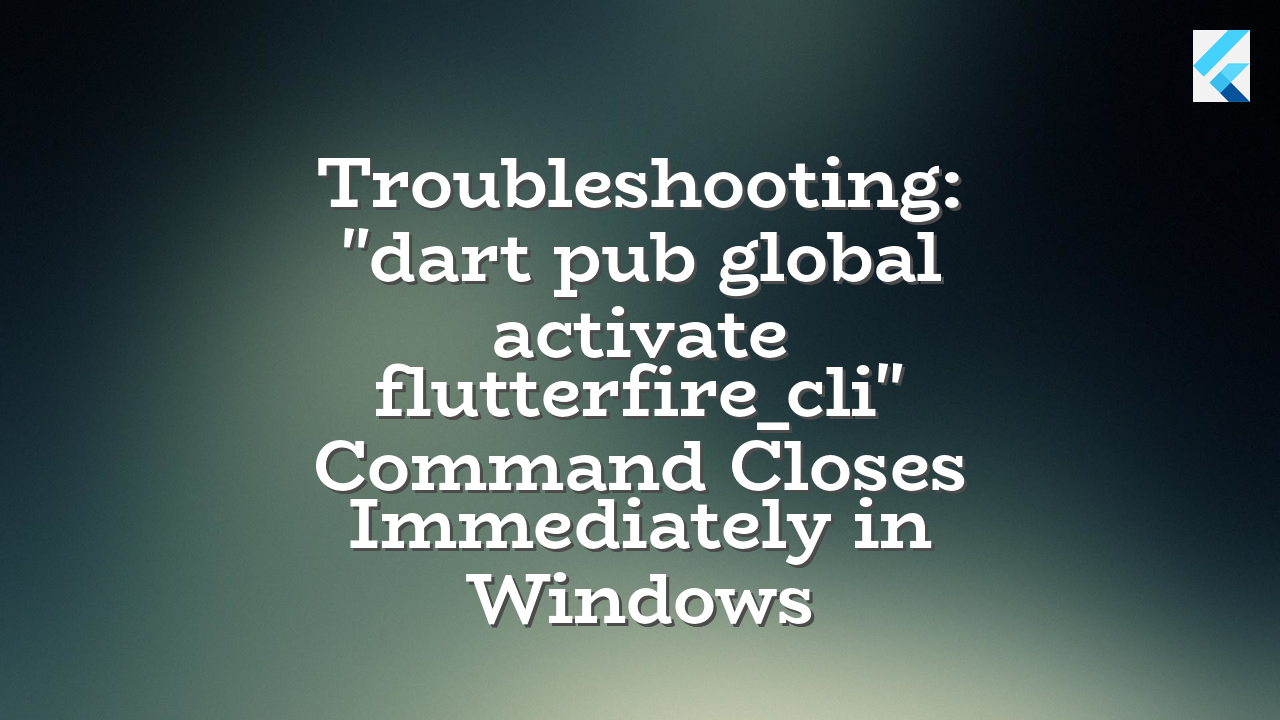This article addresses the issue where the command “dart pub global activate flutterfire_cli” in Windows command prompt closes immediately without any apparent error message. We’ll explore potential causes and provide practical solutions.
Understanding the Problem
The issue likely stems from a conflict between the command execution environment and the FlutterFire CLI installation process. A sudden command prompt closure often indicates an error in the underlying system or application interaction, preventing the successful execution of the command.
Potential Causes and Solutions
- Insufficient Permissions: The command prompt may lack sufficient permissions to perform the necessary actions for installing or activating the FlutterFire CLI.
- Solution: Run the command prompt as administrator. Right-click on the command prompt icon and select “Run as administrator.”
- Environment Variable Issues: If the required environment variables for Flutter aren’t properly set up, the command execution may fail silently.
- Solution: Verify your Flutter SDK path is correctly set. Open your system environment variables (search for “environment variables” in the Windows search bar). Add the Flutter SDK path to the PATH variable.
- Important: Ensure that the Flutter SDK and Dart are both installed and accessible by your system.
- Example: Add the Flutter SDK bin directory to the PATH. For example, if your Flutter SDK path is
C:\flutter\bin, add that path to your PATH variable.
- Network Connectivity Problems: A temporary network interruption or firewall issue might prevent the necessary communication between your system and the package registry.
- Solution: Check your internet connection. If you have a firewall, ensure that the necessary ports for the package registry (pub.dev) are open.
- System Resource Constraints: Insufficient system resources (RAM or disk space) during the command execution might be another factor.
- Solution: Close other programs running on your system. If this is a consistent issue, consider upgrading your system’s resources.
- Command Prompt Issue: The command prompt itself may be crashing unexpectedly due to an internal problem.
- Solution: Re-opening the command prompt or restarting the computer could fix the issue.
- Corrupted or Missing Packages: Sometimes, the issue could be caused by a corrupted Flutter or Dart package.
- Solution: Try updating or reinstalling the Flutter SDK. You might need to remove the previous Flutter installation and reinstall it to clear any conflicts.
Troubleshooting Steps
- Check for Error Messages: Even though the command prompt closes quickly, try running the command from a different command prompt or a different terminal.
- Verify Internet Connection: Ensure a stable internet connection is available.
- Inspect System Resources: Monitor your system’s CPU and memory usage to avoid resource constraints. If needed, restart your computer.
- Check for Conflicts with Other Apps: Close other applications running on your system, as this could be related to conflicts with resource allocation.
- Restart Your Computer: In some cases, a simple restart can resolve temporary glitches in the operating system.
Example: Checking Flutter SDK Path
flutter doctor
This command will display information about the Flutter SDK, including its installation path. If the path is incorrect, you’ll need to adjust your PATH environment variable accordingly.
Possible Error Messages
While the command prompt closes quickly, you might encounter error messages in the command prompt itself or through Flutter SDK tools. If so, please check the detailed error messages for more clues. Examples include problems with network access or corrupted packages.
Further Assistance
If none of these solutions resolve the problem, please provide more context regarding your Flutter setup, including Flutter doctor output, and any other relevant error messages.