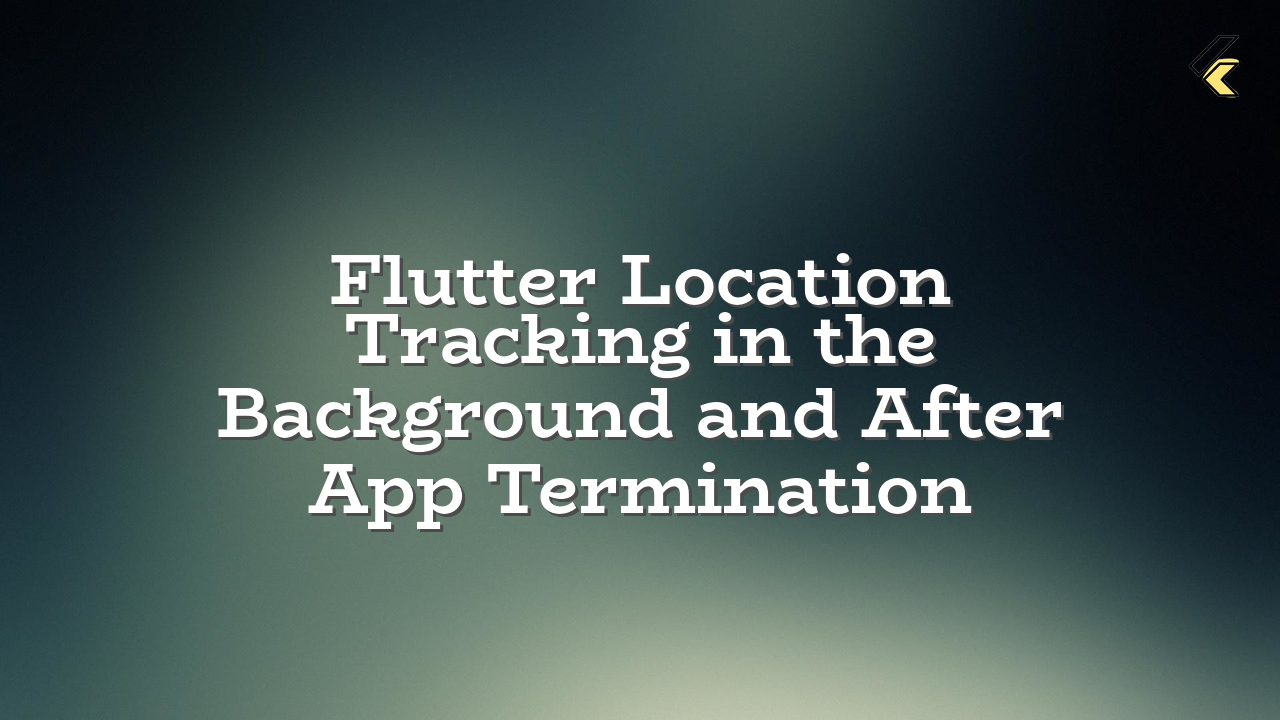This article details how to implement location tracking in a Flutter application, ensuring updates even when the app is in the background or terminated. It addresses the need for real-time location updates at regular intervals, even after the app closes.
Understanding the Challenge
Traditional Flutter methods for background location tracking are insufficient for this specific need. When the user closes the application, the foreground processes and location updates stop. Solutions like Workmanager provide background tasks but are not suited to the continuous, real-time nature of location tracking required in this case.
Solutions using Flutter’s Background Services
Flutter’s background services using the background_location package provide a robust alternative to other packages. To implement reliable location updates in the background, even after the app’s termination, we should use the background_location package and manage the background location services effectively.
Step-by-Step Implementation (using background_location)
- Add the Package:
- Enable Permissions: Essential for background location access.
- Start Background Location Tracking
- Handling Location Data (
locationDataCallback): This function processes the location data received.
flutter pub add background_location
import 'package:background_location/background_location.dart';
// ... inside your class ...
Future _requestLocationPermission() async {
bool isLocationServiceEnabled = await BackgroundLocation.serviceEnabled();
if (!isLocationServiceEnabled) {
await BackgroundLocation.requestPermissions();
}
}
Call this function in your initState() or equivalent to request permissions before using the location services.
import 'package:background_location/background_location.dart';
void startLocationTracking() async {
await BackgroundLocation.configure(
config: BackgroundLocationConfig(
desiredAccuracy: LocationAccuracy.best,
distanceFilter: 10, // meters
interval: 30000, // 30 seconds
enableBackgroundMode: true,
androidNotificationChannelName: "LocationTrackingChannel",
androidNotificationTitle: "Background Location Service",
androidNotificationText: "Tracking your location.",
),
callback: locationDataCallback, // Function to handle location data
onError: (error) {
print('Background location error: $error'); // Crucial error handling
},
);
await BackgroundLocation.start();
}
Future locationDataCallback(Location locationData) async {
// Do something with the location data, such as send it to a server.
print("Location Data: ${locationData}");
// Optional: If you are handling multiple incoming calls from different requests, ensure proper management to prevent duplication.
if (lastLocationData != locationData) {
lastLocationData = locationData; // Assign latest data
// ... send to service.
}
}
Important Considerations
- Error Handling: Implement robust error handling within the
locationDataCallbackfunction and thestartLocationTracking()function to catch issues like permission denials, location service problems, and network outages. - Data Management: If the application is constantly receiving location updates, be cautious about how you manage and handle the data. Use a mechanism (like a queue or buffer) to prevent excessive data processing or loss of critical information.
- Battery Optimization: Background location tracking consumes battery. Be mindful of these impacts. Optimizations like adjusting the frequency of updates (interval) and distance filter, can help improve battery life.
- Permissions: Users need to explicitly grant location permissions for background location services.
Potential Errors and Solutions
| Error | Solution |
|---|---|
| Permissions Denied: User denies background location access. | Prompt the user again with a clear explanation of the necessary permissions. Be clear why the permissions are necessary, and make it easy for them to grant the permissions. |
| Background Location Service Failure: The service fails to start or maintain a connection. | Check the logs for details on the failure. Ensure that the package you’re using is properly configured, and debug potential errors in your locationDataCallback function. |
| Data Loss: Location data is lost or not sent correctly. | Implement proper error handling, logging, and data management mechanisms to ensure data integrity, such as a queue. |
By following these steps and best practices, you can implement reliable, background location tracking in your Flutter app, even when the app is terminated by the user.