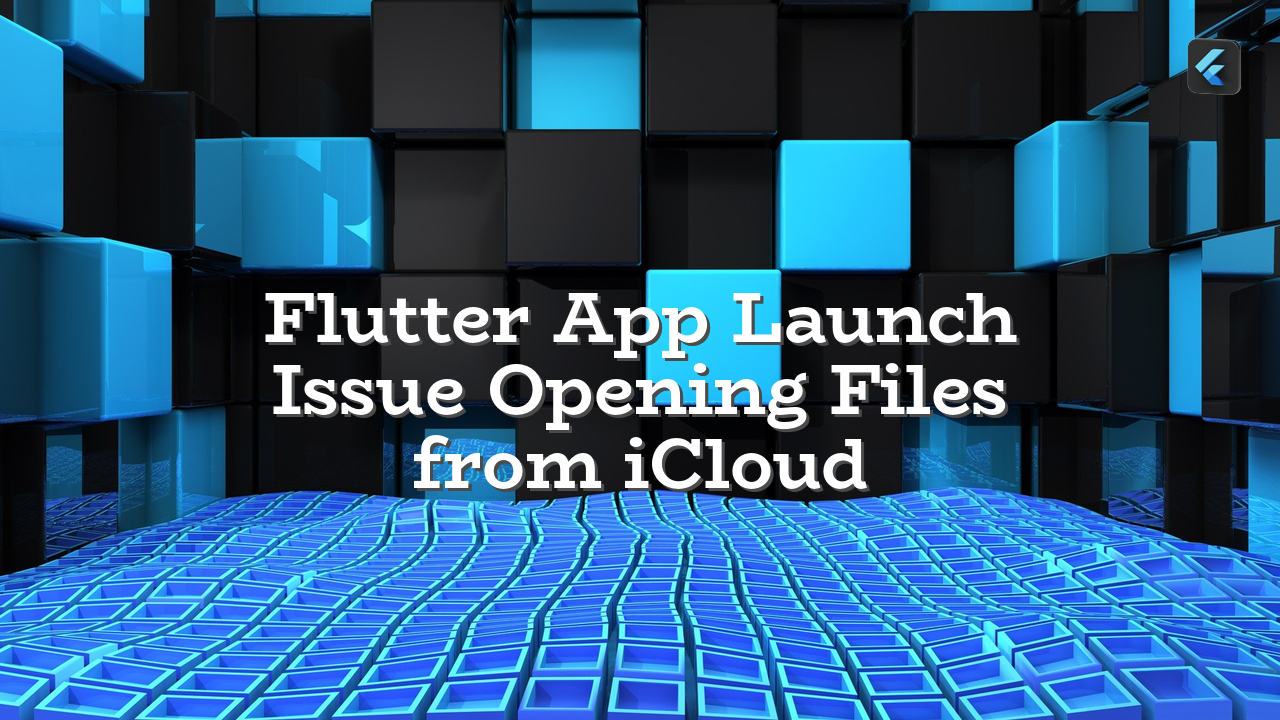This article addresses the problem of a Flutter application failing to open files from iCloud on launch, but functioning correctly when the app resumes from the background. We’ll explore the root cause and provide practical solutions to resolve this issue.
Understanding the Problem
The core issue lies in the app’s inability to access the required security resources during initial launch. The url.startAccessingSecurityScopedResource() method, used to access specific files, returns false during app launch but true when the app is resuming from a background state. This indicates a permissions or timing-related problem. The issue isn’t observed in the simulator, suggesting a device-specific problem.
Possible Causes and Solutions
- Background Mode Limitations: The app might not be configured properly for background tasks. It’s likely not handling file access properly when in the background.
- Permissions & Security: Check if the app’s required file access permissions are granted. Ensure that the app has the appropriate access rights in iOS settings for the specific file type or file system that it’s trying to access.
- App Initialization Timing: The code initiating file access might be too early in the launch lifecycle. The security resource might not be available immediately, thus returning false for startAccessingSecurityScopedResource(). This is often the case with accessing files in a background task. The resume state allows more time to access the resource.
- File Type Considerations: Be mindful that file access mechanisms for specific file types might have additional restrictions or requirements.
- Thread Issues: Ensure file access tasks are executed on the correct thread.
Practical Solutions
- Review App Configuration: Verify that your Flutter app has been correctly configured for the necessary background tasks or background modes. This is often a crucial factor in iOS. You might need to add background task permissions in Xcode. Ensure your app handles background tasks appropriately.
- Check Permissions: Ensure that the proper file access permissions are set in your iOS app’s deployment settings.
// Example (pseudocode) – checking and handling permissions if (Platform.isIOS) { if (await Permission.storage.request().isGranted) { // Access the file } else { // Handle permission denial, perhaps prompting the user to grant access. } } - Correct App Initialization Timing: Move the file access code to the appropriate lifecycle function where the security resource is more readily accessible. For example, move the file opening logic from `initState()` to `didChangeDependencies()` or similar methods in the `stateful` widget where the file opening occurs and where you are sure that the background resources are loaded first.
// Example (pseudocode) - Move file opening to the correct lifecycle. import 'dart:io'; // ... other imports class MyHomePage extends StatefulWidget { @override _MyHomePageState createState() => _MyHomePageState(); } class _MyHomePageState extends State{ // ... other variables @override void didChangeDependencies() { super.didChangeDependencies(); if(Platform.isIOS){ File file; // ... Load your file using appropriate code // Note: Ensure you handle potential exceptions like IOException if(file != null){ // Perform operations on your file using the correct path or stream } } } @override Widget build(BuildContext context) { return Scaffold(...); } } - Handle Errors Appropriately: Implement error handling to catch any issues during file access and provide meaningful feedback to the user.
- Debug and Observe the Lifecycle: Add debugging statements or logging to trace the app’s lifecycle and observe when the file access code is being executed.
Potential Errors and Their Solutions
| Error | Possible Solution |
|---|---|
| Missing Permissions | Review and ensure the correct permissions are declared in your iOS app project settings. |
| File Not Found | Implement checks for file existence and handle potential exceptions like FileNotFoundException. |
| IO Exception | Implement robust error handling to catch and gracefully handle any exceptions during file reading/writing. |
Conclusion
By carefully reviewing app configuration, addressing permissions issues, and refining file access timing, you can resolve the Flutter launch issue and ensure the seamless opening of files from iCloud in your application. Remember that thorough debugging and lifecycle awareness are crucial to identify the exact cause.