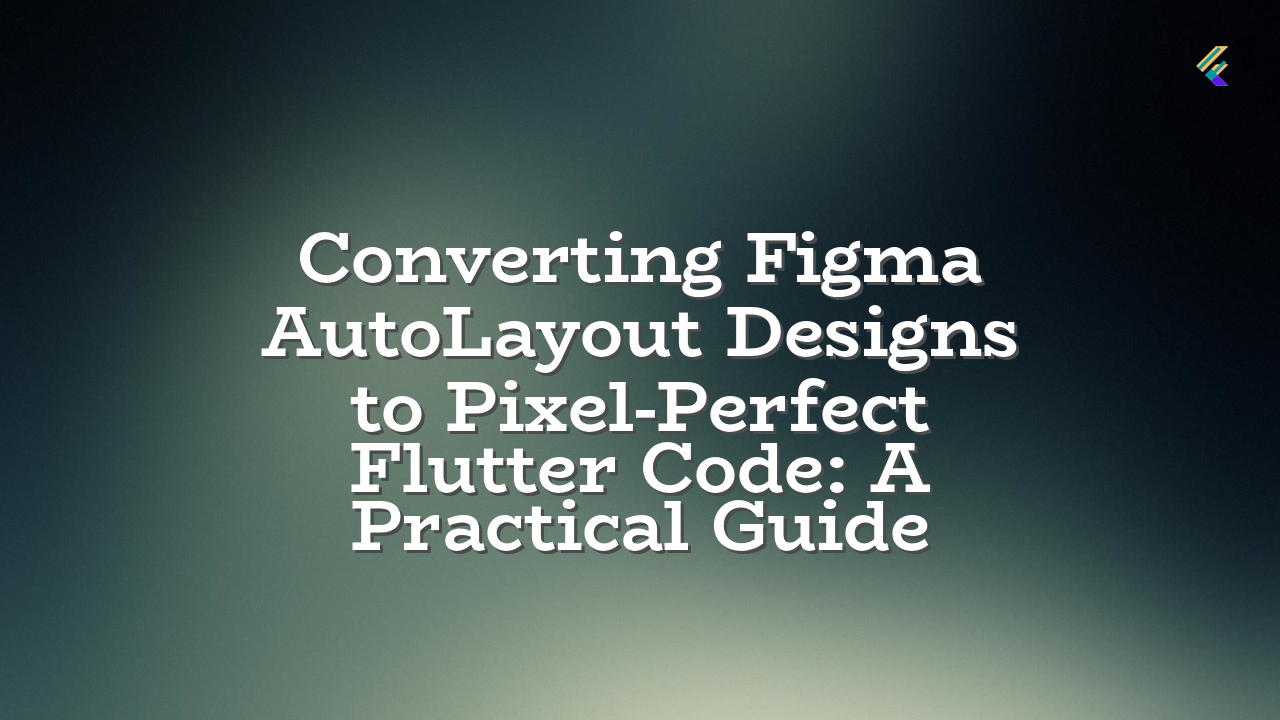Converting Figma designs to Flutter code can be tricky, especially when aiming for pixel-perfect accuracy. This article provides a practical approach to converting Figma AutoLayout designs to Flutter layouts without relying on third-party plugins or tools that often create inaccurate or unmaintainable code.
The Problem: Inaccuracies in Conversion Tools
Many Figma plugins and conversion tools promise to automatically generate Flutter code from your AutoLayout designs. However, these tools often fall short in replicating the nuanced responsiveness and complex layout interactions present in Figma designs. The generated code may require substantial manual modifications to achieve the desired look and feel in Flutter.
The Solution: Leveraging Flutter’s Layout Widgets
Rather than relying on conversion tools, a more reliable and maintainable approach is to utilize Flutter’s built-in layout widgets. Flutter’s layout system is designed to build responsive and adaptable UI elements. Understanding these widgets, and employing the appropriate layout strategies is key.
Understanding Flutter Layout Widgets
- Row and Column: Basic container widgets for arranging widgets horizontally or vertically.
- Expanded and Flexible: These widgets help in adapting to screen size changes, making your layouts responsive.
- LayoutBuilder: Ideal for handling layout variations across different screen sizes and orientations.
- MediaQuery: Use with caution! Avoid directly querying screen size as it may lead to inconsistencies. Focus on
LayoutBuilderand other responsive alternatives. - FittedBox, FractionallySizedBox, AspectRatio, Spacer, Wrap: These less-used but powerful widgets offer specific layout control.
- Container: Provides a versatile container for styling and layout control.
Practical Steps for Conversion
- Analyze Figma Design: Carefully examine the layout structure, spacing, and relationships between elements in Figma. Pay special attention to how the design handles different screen sizes and orientations.
- Choose the Right Widgets: Select appropriate Flutter widgets based on the layout structure you observe in Figma. For instance, if you’re dealing with a horizontal alignment of items, a
Rowwidget is typically appropriate. - Implement Responsiveness: Use
LayoutBuilderand the Flexible and Expanded widgets to create layouts that are dynamic and adjust to different screen sizes. Avoid direct use ofMediaQuery. - Handle Constraints: Use constraints to fine-tune the behavior of your Flutter widgets. Carefully review your design for the sizes that should be fixed vs. the sizes that should adapt.
- Iterate and Refine: Employ Flutter’s hot reload feature to quickly test and iterate on your layout. Modify the Flutter code in response to the feedback provided during testing.
Possible Errors and Solutions
| Error | Solution |
|---|---|
| Incorrect Widget Usage | Carefully examine the design and ensure that the Flutter widgets you use accurately reflect the layout structure in Figma. |
| Layout Issues on Different Screens | Employ LayoutBuilder, Expanded, Flexible to handle responsiveness. Focus on adapting layouts instead of fixed sizes. |
| Pixel-Perfect Issues | Review Figma’s spacing and measurements. Adjust Flutter’s padding and margin properties precisely to replicate your Figma designs. Use appropriate widgets for alignment. |
By understanding Flutter’s layout system and utilizing these practical techniques, you can reliably convert Figma designs to accurate Flutter UI elements without relying on potentially unreliable conversion tools.