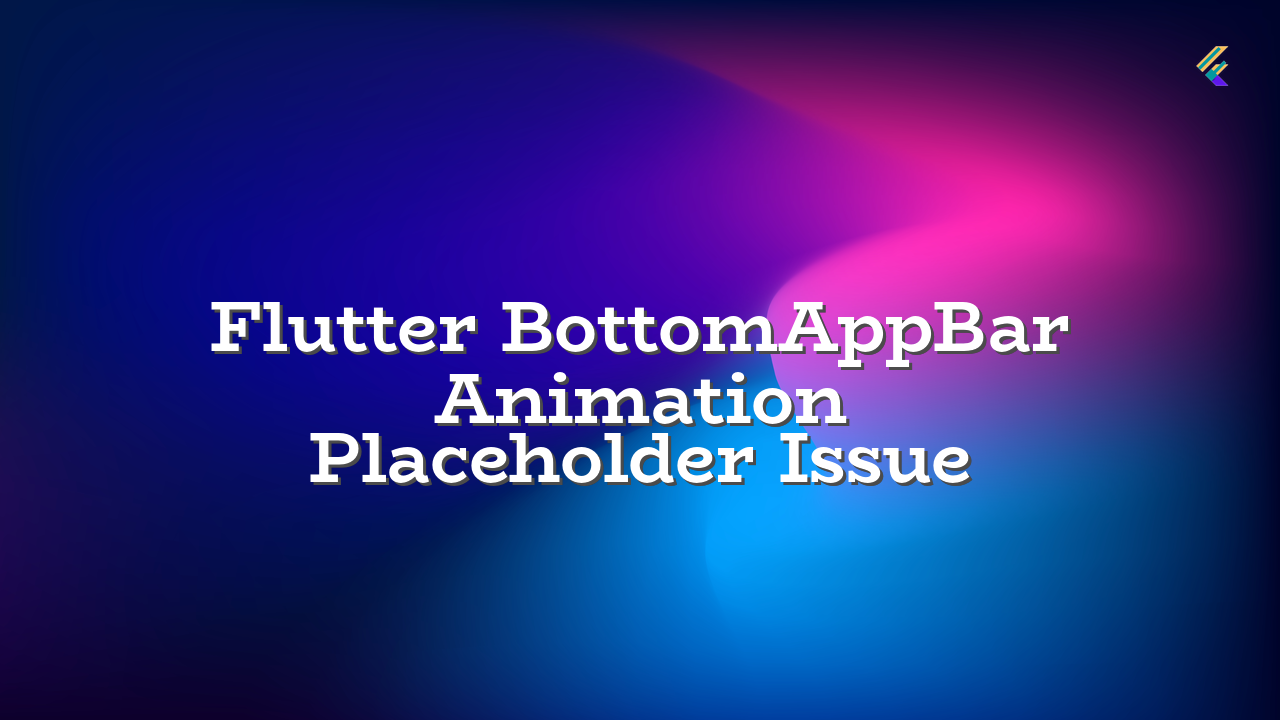This article addresses a common issue encountered when animating a conditionally hidden BottomAppBar in Flutter using a SlideTransition. It explains the cause of the placeholder widget and provides practical solutions to resolve the issue and achieve a smooth animation.
Problem Description
Users often experience a visual glitch when animating a BottomAppBar that’s conditionally hidden. A placeholder widget, resembling the default Material BottomNavigationBar theme, appears briefly before the actual BottomAppBar animates into place.
Cause of the Placeholder
Flutter’s animation system needs a temporary placeholder while the animation is in progress. If a widget is conditionally hidden, Flutter, in some cases, needs to preserve a visual representation for the screen area that the animated widget would occupy during the transition to ensure that no visual disruption occurs. The placeholder you see is a result of this default placeholder behavior. The specific cause stems from the interaction between SlideTransition and the conditional rendering within the widget tree.
Solutions
1. Using a Visibility Widget with a AnimatedContainer
This approach combines the benefits of conditional visibility with a smooth animation.
import 'package:flutter/material.dart';
class AnimatedBottomAppBar extends StatefulWidget {
const AnimatedBottomAppBar({Key? key}) : super(key: key);
@override
_AnimatedBottomAppBarState createState() => _AnimatedBottomAppBarState();
}
class _AnimatedBottomAppBarState extends State
with SingleTickerProviderStateMixin {
late AnimationController _animationController;
bool _isVisible = false;
@override
void initState() {
super.initState();
_animationController = AnimationController(
vsync: this,
duration: const Duration(milliseconds: 300),
);
}
@override
void dispose() {
_animationController.dispose();
super.dispose();
}
void _toggleVisibility() {
setState(() {
_isVisible = !_isVisible;
if (_isVisible) {
_animationController.forward();
} else {
_animationController.reverse();
}
});
}
@override
Widget build(BuildContext context) {
return Scaffold(
appBar: AppBar(title: const Text('Animated Bottom App Bar')),
body: Center(
child: ElevatedButton(
onPressed: _toggleVisibility,
child: const Text('Toggle Visibility'),
),
),
bottomNavigationBar: AnimatedContainer(
duration: const Duration(milliseconds: 300),
curve: Curves.easeInOut,
height: _isVisible ? 56.0 : 0.0,
// Prevents placeholder, only show when isVisible
color: Colors.transparent,
child: Visibility(
visible: _isVisible,
child: SlideTransition(
position: Tween(
begin: const Offset(0, 1),
end: Offset.zero,
).animate(
CurvedAnimation(
parent: _animationController,
curve: Curves.easeInOut,
),
),
child: BottomAppBar(
color: Colors.blue,
),
),
),
),
);
}
}
Explanation: This approach uses AnimatedContainer to control the height and indirectly the visibility of the BottomAppBar. Importantly, it sets the color to Colors.transparent within the AnimatedContainer. This crucial change eliminates the default placeholder by preventing the container from attempting to paint anything when hidden.
2. Using a AnimatedBuilder
This solution leverages AnimatedBuilder to conditionally build the BottomAppBar. This ensures the placeholder isn’t created when the BottomAppBar isn’t visible, while smoothly animating as needed.
// ... (previous code) ...
@override
Widget build(BuildContext context) {
return Scaffold(
//... (previous code)
bottomNavigationBar: AnimatedBuilder(
animation: _animationController,
builder: (context, child) {
return SlideTransition(
position: Tween(
begin: const Offset(0, 1),
end: Offset.zero,
).animate(
CurvedAnimation(
parent: _animationController,
curve: Curves.easeInOut,
),
),
child: _isVisible ? BottomAppBar(color: Colors.blue) : SizedBox(height: 0.0),
);
}
),
// ... (previous code)
}
Potential Errors and Troubleshooting
- Incorrect animation duration: Ensure the animation duration is appropriate for the desired effect.
- Missing `vsync` for the `AnimationController`: If the
vsyncparameter is missing in the `AnimationController`, the animations might not work correctly. Always provide the `this` context as the `vsync` parameter.
By implementing these solutions, you can achieve smooth, visually appealing animations for your conditionally hidden BottomAppBar widgets in Flutter.